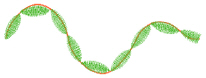Motif line is used for decorative stitches and details.
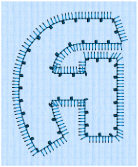
The Motif Line properties dialog box appears when you select a motif line.
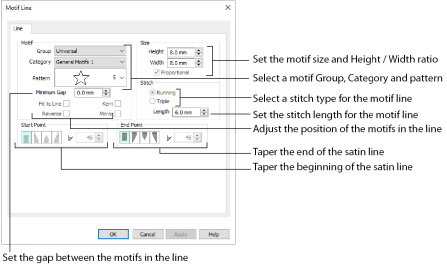
Click the drop-down arrow to select the desired group of motif patterns.
Click the drop-down arrow to select the desired category of motif patterns.
Click the drop-down arrow to select the desired motif visually. Motifs are also numbered for convenient reference.
The Minimum Gap is the minimum amount of extra stitching that is placed between the motifs along the line. This is in addition to any spacing that is part of the selected motif.
Select this option to make the shape of the motifs follow the curves of the line.
|
|
|
|
When Fit To Line is off, the ends of each motif are placed on the line. |
When Fit To Line is on, each motif is adjusted to fit along the line. |
Use this option to reverse the direction of the motif along the line. Some motifs are symmetrical and will have no apparent change when they are reversed.
Use Kern to automatically increase the space between adjacent motifs where necessary, so that the motifs fit along the line without overlapping.
Use this option to mirror the motif across the line of motifs. Some motifs are symmetrical and will have no apparent change when they are mirrored.
The Height and Width are initially set according to the chosen motif. The maximum and minimum values for Height and Width are individual to each motif.
Use this option to keep the relative Height and Width in proportion when either is changed.
Select Running or Triple stitch for stitching out the motifs. Set the maximum Length of stitches from 1 to 20mm in steps of 0.1mm. Length is initially set to the recommended value for each motif.
The Start Point and End Point settings can be used to taper the ends of your motif lines.
For Motif Lines, the Central Point option starts at the first stitch point in the first motif in the line. The precise position of the point will vary, depending on the motif used.
Use these options to create mitered or pointed ends for your motif lines.
Use these options to change the type of line beginning for the Motif Line. Select a taper type, then set the angle of the taper.
To set the Taper Angle

, click the up and down arrows or enter a number.
Use these options to change the type of line end for the Motif Line. Select a taper type, then set the angle of the taper.
To set the Taper Angle

, click the up and down arrows or enter a number.