Universal Properties — Edit and Convert
Use Universal Properties — Edit and Convert to standardize the use of object types within a font or SuperDesign set.
You cannot use Undo to reverse changes made by Universal Properties.
A single value will be used for all, taken from the value used in the letter A for a font, or the first SuperDesign in a set.
Do not use Universal Properties to change the Stitch Types on a font or SuperDesign set where complex properties were used, for example if more than one fill pattern or motif was used, or if fill areas of the same type are stitched at different angles. If you are not sure how using Universal Properties will affect your font, change a copy, not the original.
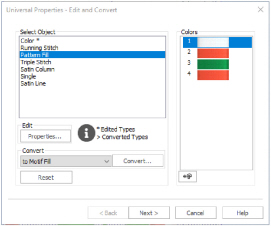
Select Object
Select the object type to be edited or converted.
Edit
Edit the properties for the selected object type. Click the Properties button and the Area Properties dialog for that object type opens. For example, if you select Running Stitch, the properties for running stitch will open. See Fill Area and Line Properties.
Make any desired edits, then click OK to save the changes. The stitch type that you edited will now be marked with an asterisk, e.g. Running Stitch *.
Use Convert to change all objects of a particular stitch type in a font or SuperDesign set to another stitch type. For example, change a Pattern Fill to another object type, e.g. a Motif Fill.
Select the object type that you want to change in the Select Object pane, then choose the object type that you want to convert to from the drop-down list. Click the Convert button to make the change.
The original and destination object type are shown in the dialog, for example:
Pattern Fill > Motif Fill
You can Convert any fill to any other fill, or to a Satin Area. You can also Convert any column type to any other column type (for example, Satin Column to Feathered Satin). For Line types, you can only Convert between Running Stitch, Satin Line, Triple Stitch and Motif Line.
Colors
To change the colors of the font or SuperDesign set, select a color block and then click Colors ![]() to open the Color Selection dialog. Change the color and click OK to save your changes.
to open the Color Selection dialog. Change the color and click OK to save your changes.
If you change a color in Universal Properties, all of the characters in that font, or SuperDesigns in the set, will then use the same colors as ’A’, or the first SuperDesign. The colors in a set will remain unchanged if no color edits are made.
Reset
Click Reset to return to the original settings for the font or SuperDesign set.
Next
Click Next to select which object types to make editable in your font or SuperDesign set.