Use the Modify Block
dialog box to show and change the size and rotation of the currently selected block.
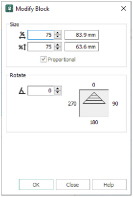
Modify the currently selected block as desired, then click OK to show your changes in the work area.
Click Undo
to reverse your changes.
Size
Height and Width %
Show and change the height
and width
percentage of the currently selected block.
The size in millimeters to which the block will be changed is shown to the right.
Proportional
Use this option to keep the relative Height and Width in proportion when either is changed.
Angle
Enter an angle, from 0 to 359 degrees, in the Angle box. The preview shows the selected angle.
If desired, move the center of rotation

before rotating.
-
Click File, New

, or File, New Window

, and in the Choose Design Type page of the ExpressDesign Wizard select Load Existing Design, then click Next. In the Open Existing design page, click Load a Design

, browse to the folder Documents\mySewnet\Samples\Digitizing\Edo, and load the file 'Bicycle’.
-
Ensure the Home tab is selected, and click Box Select

.
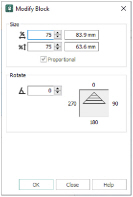
-
Click and drag to draw a rectangle around the bicycle.
-
Release the mouse button and the bicycle is surrounded by a selection box with blue handles.
The blue handles indicate that when the size of the design is changed it will be resized. The stitches are recalculated to maintain the original density. -
Note the number of stitches in the design. You can see this in the Information area on the Design panel.
-

. The Modify Block dialog box appears.
-
In the Size section, ensure Proportional is checked, then change Height percentage

to 75%.
The Width percentage will increase by the same amount. -
Click OK. The bicycle decreases in size, and the number of stitches is reduced from 23606 to approximately 17842.
-
Left-click outside the select box to deselect the design.