Use Design Player
to play through the stitches in the design as if they were being stitched from an exported embroidery. All parts of the embroidery that are within the hoop area are shown, whether or not they are selected.
The current Optimize for Sewing settings from mySewnet™ Configure are used.
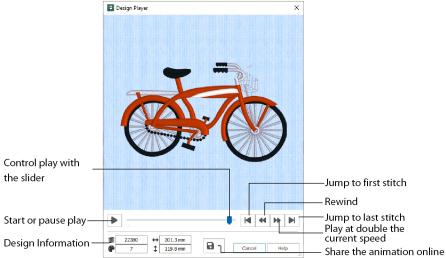
The Design Player will not open if part of the design is outside the hoop.
Use Share
to save a still picture or video of your design. See Share Picture and Share Video.
Shortcuts
-
Quick Access Toolbar or Home Tab:

-
Keys: Ctrl + J; Alt, 0; Alt, H, J
Using the Design Player
-
Click File, New

, or File, New Window

and the Choose Design Type page of the ExpressDesign Wizard will appear.
-
Select the Load Existing Design option, then click Next and the Open Existing Design page will appear.
-
Click Load a Design

, and in the Open dialog box browse to the folder Documents\mySewnet\Samples\Digitizing\Edo, select the design ’Bicycle.edo’, and click Open.
-
Click Finish to load the design onto the work area.
-
Click Design Player

.
The Design Player dialog opens. -
Use the Play button

at the bottom left to start playing through the stitches in the design.
-
Use the controls to play forwards or backwards through the embroidery at different speeds, jump to the start or end of the stitches, and stop at any time.
Press Ctrl and use the mouse wheel to zoom in and out.