The Color Selection dialog box appears when you click Add Color Change ![]() , right-click a color change marker
, right-click a color change marker  , or right-click an object in the FilmStrip and select Insert Color Change. Alternatively, on the Design Panel select a color in the worksheet and click Color Change
, or right-click an object in the FilmStrip and select Insert Color Change. Alternatively, on the Design Panel select a color in the worksheet and click Color Change ![]() , or double-click a color in the color worksheet.
, or double-click a color in the color worksheet.
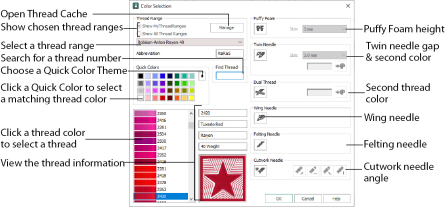
You may choose any thread shade from the available thread manufacturers' palettes (for instance, Robison-Anton Rayon 40 or Sulky Cotton 30) or a thread you have added to MyThreads. Select colors by visual selection or by typing in a shade number. Alternatively, click one of the Quick Colors to select the nearest matching thread color. Once the desired color is selected, click OK. See Color Selection.
When you select a new thread color, the color worksheet will show the change and the work area will show the block of stitches in the new color.
To keep the full color information including thread shade numbers, export your embroideries as file type .vp4.
Use the Manage button to open mySewnet™ Thread Cache to manage your threads.