Some pictures may have unwanted gaps in outlines that are too small to pick out easily. This can affect all the ExpressDesign Wizard design types. Outlining for an Express Embroidery and tracing for an Express Trace may not work as desired. Also, it may not be possible to make properly enclosed areas for Express Border. If you suspect your picture may have gaps, you can test your picture with flood fill in your picture editor, then patch up any gaps that are found.
Patch the Gaps in a Picture of a Lion
-
Open the picture in your chosen picture editor.

The icons in this example are for the Paint tab of mySewnet™ Draw & Paint. -
Choose contrasting foreground and background colors, so that it will be easy to see which color is being used. Try to choose bright colors that are not already used in the picture. If the picture is a black and white line drawing you wish to colorize, simply choose the color you desire for the area.
-
Select Flood Fill

.
-
If adjacent areas are different colors, then right-click in the adjacent areas to fill them with the background color.
-
Click in one of the areas to fill with the foreground color. If there are gaps in the outline around the area, more than one area of the picture will be flood filled.
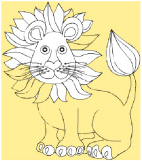


Click in an area to fill it
Draw lines to patch the gaps
The outline is now complete
-
Click Undo

until the flood fills have been undone and the picture is in its original state.
-
Use Pick Color

to select the color used for the outline around the area.
-
Click Paintbrush

and select the second line thickness.
-
Zoom To rectangle

to the outline to find the gaps, then draw lines to fill any gaps in the outline.
-
Select the foreground color again, test with Flood Fill

and Undo

. When only the expected area is flood filled, that part of the picture is ready for the ExpressDesign Wizard.
-
Repeat for other areas of the picture where you suspect there may be gaps.
In the example, only gaps in the outline around the body have been patched. There are other outlines that need patching.