Use Draw Line ![]() to place lines of decorations on your project with Freehand Line
to place lines of decorations on your project with Freehand Line ![]() or Point Line
or Point Line ![]() . Select a bead, sequin, crystal or nailhead using your preferred material, size and color in the Decoration Selection dialog, and then draw your line.
. Select a bead, sequin, crystal or nailhead using your preferred material, size and color in the Decoration Selection dialog, and then draw your line.
Select the angle of Rotation, and choose whether the line of decorations will follow the line drawn (Follow Line), or if they will use the angle set in rotation (Stepped).
Draw a Line of Decorations
-
In the Category section of the Embellish tab, select Decoration

.

-
In the Draw Line
 drop-down menu, choose Freehand Line
drop-down menu, choose Freehand Line 
. The Decoration Selection dialog box will appear.
-
Scroll down and select a decoration type, material, color, size and spacing, then click OK to close the Decoration Selection dialog box.
The pointer changes to the pen pointer
.
-
Draw a line for the beads.
-
Right-click when you have placed the beads and select "Finish placing line" from the Context menu.
Place Points for a Line of Decorations
-
In the Category section of the Embellish tab, select Decoration

.
-
In the Draw Line
 drop-down menu, choose Point Line
drop-down menu, choose Point Line 
. The Decoration Selection dialog box will appear.
-
Scroll down and select a decoration type, material, color, size and spacing, then click OK to close the Decoration Selection dialog box.
The pointer changes to the Point pointer
.
-
Click to place points for a line for the beads.
-
Right-click when you have placed the beads and select "Finish placing line" from the Context menu.
Draw a Decoration Shape
-
In the Category section of the Embellish tab, select Decoration

.
-
Click the drop-down arrow to the right of the shapes gallery and select a shape from the list.
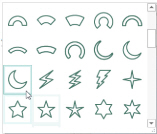
-
Click Place Shape

. The Decoration Selection dialog box will appear.
-
Scroll down and select a decoration type, material, color, size and spacing, then click OK to close the Decoration Selection dialog box. The shape is shown in a selection box.
-
Click and drag on one of the corner handles to enlarge or shrink the shape.
Hold down Shift to retain the original proportions. Hold down Ctrl to resize from the center. -
Move the pointer over the shape. The pointer changes to the move pointer

.
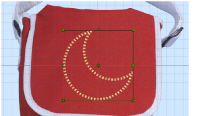
-
Click and drag the shape to the desired position.
To change the shape later, use Edit Points and Properties
and Properties  . See Edit Points.
. See Edit Points.