Use Insert Points ![]() to add a point to the currently selected line.
to add a point to the currently selected line.
Insert Points is enabled until another tool is selected, or you right-click to deselect.
Shortcut
-
Draw tab, Points:

Add a Point to a Line
-
Click the Edit Points icon

to make sure that you are in Edit Points mode.
-
Click the line that you want to edit. The points will be displayed.
-
Click the Insert Points icon
 . The pointer changes to the Insert Points pointer
. The pointer changes to the Insert Points pointer 
.
-
Click the place on the line where you want to add a point.
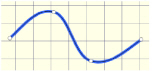
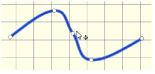
Click the line to display the points
Click to add a point
The line will be reshaped accordingly. The Insert Points tool is active until another feature is selected, or you right-click to deselect.