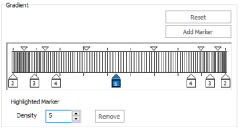Spiral fill areas use a spiral pattern from an origin point. Use constant or gradient density.
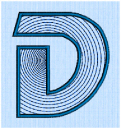
|
Spiral Fill using Gradient Density with a Satin Line border. (Revue 2C UC 25-120 SF, Display category) |
Density
The density on a spiral fill area can change over a range, or have multiple density changes from the origin to the edge of the fill. Choose from two density options: Standard and Gradient.
Embroidery on thicker fabrics usually looks better with more stitch coverage, or a low density setting. Choose a low value such as 2 or 3 for heavy knit fabrics, a higher value such as 5 or 6 for a light material like linen or satin.

Set the standard Density from 2 to 80. The lower the number, the closer together the stitches and the more stitches are produced.
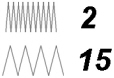
The initial setting is 2.
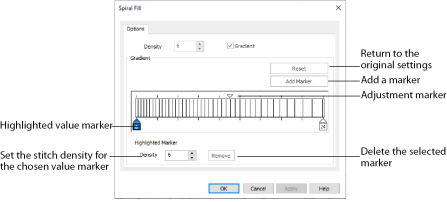
Use Gradient Density to change the density across the Spiral Fill. Set a value for the start and end density markers for the fill, and the density gradually changes between the two values. The start value is used at the origin of the spiral fill, and the end value is used at the edge.
The markers can each take a value of 2 to 80, which means you can reverse the gradient simply by swapping the start and end values.
The example shows a Gradient of 2 to 15, with a fill angle of 90°.
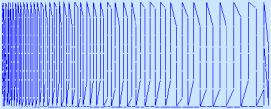
Use the marker above the gradient bar to change the gradient across the fill.
Add Marker
Click Add Marker to add a marker. The initial value for the marker will be between the existing markers. Edit the value and move the marker as desired.
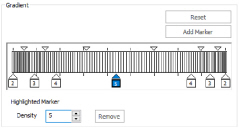
This means that you can have any combination of density values across the fill area. Remember, a higher value means the fill is less dense. The marker furthest to the left affects the spiral fill at the origin, then from left to right to the edge of the spiral fill.
Remove
Click Remove to delete the highlighted marker.
Use Spiral Fill with a Gradient
-
Open the properties dialog box.
-
Click the Gradient option. The Gradient box will become available.
-
Click a value maker (the marker below the gradient bar) and change the value in the Density box to the required density value.
-
Click Apply to view your changes.
-
Move the adjustment marker above the gradient bar to vary the change in density across the fill.
-
Click Add Marker to add another value marker and adjustment marker.
-
Change the density of the fill as desired.
-
Click OK to close the properties dialog box.