Use the Pattern Fill options to select the fill pattern, fill density, stitch angle and underlay type.
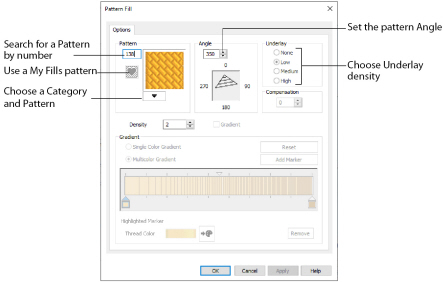
Changes to the Pattern Fill settings will affect the fill options for Pattern Fill as well as for Pattern Fill + Satin Border.
Select the desired pattern number. There are several ways to select patterns:
-
Click the drop-down arrow below the pattern sample and scroll down to choose a pattern Category, and a pattern. Click the desired pattern sample and the Pattern number is shown.
-
Enter a favorite Pattern number directly in the Pattern box. As you type the number, the correct pattern sample is selected immediately.
-
Use a My Fill pattern created with Manage My Fills in mySewnet™ Digitizing. View the patterns in the pattern gallery.
Patterns in categories other than Standard are recommended for use in relatively large fill areas, as they have repeating patterns which work well when 'tiled' together. Pattern 36 produces a 'satin effect' fill stitch.
For a complete reference to all the fill patterns that can be used for fonts, see the Fill Patterns Sample Guide. This is provided as a PDF for viewing and printing.
Set the standard Density from 2 to 80. The lower the number, the closer together the stitches and the more stitches are produced. The Density is initially set to 2.
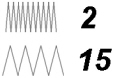
Gradient and multicolor density are not available in mySewnet™ QuickFont.
Options
Use the Options area to change the angle and underlay for the Pattern Fill.
The angle of the fill pattern, as shown by the arrow. The thread is at a right angle to the fill pattern. Set the Angle from 0 to 359 degrees. The Angle is initially set to 350 degrees.

Choose from None, Low, Medium or High density underlay. Underlay is a low density fill that is perpendicular to the stitches of the actual fill area. Underlay is useful for stabilizing large fill areas. The Underlay is initially set to Low.