Use the Frame or Flourish properties dialog box to change the size, and the percentage width
and height
of a frame that has been placed on the work area.
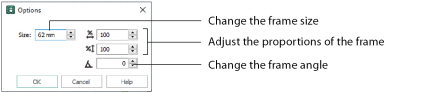
The Frame Properties dialog box will only appear if Group was not used when the frame was created, or if Reveal Groups is used temporarily.
Frame properties may not be changed once the design has been converted to embroidery.
To open the frame properties dialog box, right-click the frame, and select Properties from the Context menu.
Frame size can be set from 5mm to 200mm. This is the height of the frame.
Use height
and width
to adjust the proportions of the frame. For instance, to make the frame taller without increasing the width, increase the height.
Height and width can be set from 25% to 400% of the original size, in steps of 1%.
Angle
Use the up and down arrows or enter an angle

from 0 to 359 degrees in the box.
Changing Properties and Stitch Type
Use the properties dialog box to change a frame after it has been placed, but before it has been fixed as an embroidery.
You cannot change the frame style with Frame properties. Create a new frame instead. To change the stitch type, right-click the frame and select the stitch type from the Context menu. See Choosing Stitch Properties.
-
Right-click within the frame and select Properties from the Context menu. The Options dialog box appears.
-
Adjust Size to change the basic size of the frame.
-
Click the arrows for percentage width

and height

to change the proportions of the frame. Alternatively, enter a size in the number box.
-
Click the arrows for angle to rotate the frame. Alternatively, enter a size in the number box.
-
Click OK to apply your changes to the selected frame.
-
To change the stitch types within the Frame, right-click the Frame and select the stitch type from the Context menu. The properties dialog for that stitch type appears. See Choosing Stitch Properties.
The Options dialog box will not appear if Group was used when the frame was created. Use Reveal Groups temporarily to change properties.