Use Insert ![]() to add an existing drawing or painting to the current design. All sections of a vector graphic design will be grouped together, ready for moving, resizing and so on.
to add an existing drawing or painting to the current design. All sections of a vector graphic design will be grouped together, ready for moving, resizing and so on.
mySewnet™ Draw & Paint displays the Open dialog so you can choose an image to open. You may load quilting and vector graphic design files in a variety of formats, and bitmap files.
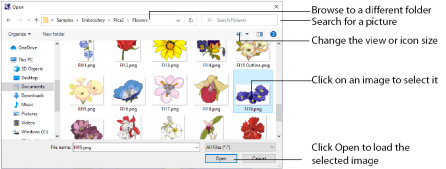
Open a folder, and scroll down and click a drawing to select it. Click OK to load the drawing on the Canvas.
Type or select the filename you want to open.
This is set to All Files (*.*).
Select the drive or folder containing the file that you want to open.
More Options
Switch from list ![]() or details
or details ![]() view to icons with thumbnail images of the drawing. For example, Extra Large icons
view to icons with thumbnail images of the drawing. For example, Extra Large icons ![]() .
.
Preview Pane
Preview the drawing file before opening ![]() .
.
You can change the icon size, and show the names of the drawings.
You may load vector files in the following formats: mySewnet™ Draw & Paint Files (.ecq), 4D / 5D QuiltDesign Creator 4QB (*.4qb) and Scalable Vector Graphics (.svg) formats. Windows Meta File (.wmf), Windows Enhanced Meta File (.emf), CorelDraw (.cdr version 7-13, .cmx) and Encapsulated PostScript File (*.eps) files can also be loaded.
You may load quilting files in the following formats: QuiltSewClever / Quilt Artist / Shirley Stitcher QCC (*.qcc), HPGL (*.hp and *.plt), PC Quilter (*.txt), Statler Stitcher (*.qli), AutoCAD (*.dxf), CompuQuilter (*.cmd and *.cqp), Handi Quilter (*.hqf) and IntelliQuilter (*.iqp).
The following bitmap file formats may be loaded: Windows or OS2 Bitmap (.bmp), JPEG-JFIF Compliant (.jpg, .jif, .jpeg), Portable Network Graphics (.png) and Tagged Image File Format uncompressed (.tiff, .tif).
Shortcut
-
Quick Access Toolbar and File Menu:

-
Keys: Ctrl + I
Insert an Image
-
In the Quick Access toolbar, click Insert
 . The Open dialog box appears.
. The Open dialog box appears. -
Browse through the drives and folders of the computer to the desired folder.
-
Click on an icon to select the image.
-
Click Open to load the image into the Canvas.
Alternatively, click File, Insert ![]() .
.
Alternatively, double-click the icon for the drawing.