Use Get Length ![]() to measure the distance between any two points on the canvas. Click the Get Length icon
to measure the distance between any two points on the canvas. Click the Get Length icon ![]() and the mouse pointer changes to the Measure pointer
and the mouse pointer changes to the Measure pointer  . Then click and drag a line across the design. The length of the line is displayed.
. Then click and drag a line across the design. The length of the line is displayed.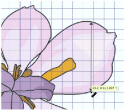
For example, use this to obtain the width of a design, or the distance between two sections.
The length is shown in millimeters or inches, according to the setting for Show Measurements in Preferences. The alternative units are shown in parentheses.
Shortcuts
-
View Tab:

-
Keys: Alt, V, GL
Measure a Distance with Get Length
-
In the View tab, click the Get Length
 icon. The pointer changes to the measure pointer
icon. The pointer changes to the measure pointer  .
. -
Click and drag across the part of the design you want to measure. A line will show the length you are measuring, and a tooltip displays the distance.
If desired, make a note of the number. -
Repeat the click and drag to measure any other distances, as required.
-
Right-click to deselect the function.