Use Convert to Bezier Line ![]() to change the selected Point Line to a Bezier Line. The change takes place immediately.
to change the selected Point Line to a Bezier Line. The change takes place immediately.
A smoothly drawn line with the minimum of points is more likely to produce a good result.
Shortcut
-
Design Panel, Points:

Change a Point Line to a Bezier Line
-
Click on an object created in Point Mode.
-
In the Design Panel, click Convert to Bezier Line
 . The line changes to a Bezier line immediately.
. The line changes to a Bezier line immediately.
If you change your mind, use Undo rather than converting back.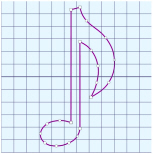
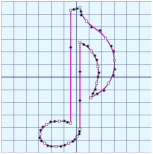
Point Line
Converted to Bezier Line
-
If desired, select another object and click Convert to Bezier Line
 again to repeat.
again to repeat.
The number of points in the Bezier line will depend on the number of points in the original line. Delete points and adjust the handles on the remaining points to optimize the Bezier line.