Click Settings
to display the Settings, then click Edit
to change the Settings for the currently selected design. The Settings dialog will appear.
Use Ctrl+Enter to start a new line of text.
Up to 2000 characters can be entered in the Settings.
When you wish to store the settings for an area, use the ’Show a text summary for these options
’ option on the Favorites tab of the Fill Area and Line properties dialog.
Use Ctrl + C and Ctrl + V to Copy and Paste the text to the Settings dialog.
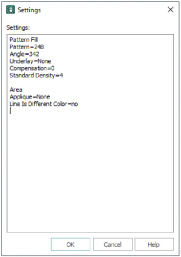
Add Settings Information to a Design
-
Select the design for which you want to amend the settings. The design will be highlighted.
-
Click Settings

.
-
Click Edit

.
-
In the Settings text box make your desired changes to the Settings.
-
Click OK to save your amended Settings.
Use Ctrl+Enter to start a new line of text.