The Draw Range is set with the Start and End slider bars, which determine the range of visible objects. Each step when you click a + or - button is one distinct object or command, similar to stepping through objects with the arrow keys.
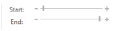
Use the Draw Range to isolate objects that you want to select with Select All Visible. Also, for complex designs, use the Draw Range to make objects easier to select when changing their properties. For instance, you could isolate a fill area so that it is easier to click, and then right-click to change its pattern in the Fill Properties.
Changes in the Draw Range are matched by the range of visible objects in the FilmStrip. Similarly, using Display Only Selected, Display Only From Start and Display Only To End on the FilmStrip context menu will automatically change the slider bar positions. The Draw Range sliders also help to show which part of the design is visible when the FilmStrip is used to hide objects.
Display All Objects on the FilmStrip context menu and Display All Objects
both reset the Draw Range to show all objects.
Also, turn off colors and object types with the color worksheet and object filters to hide or show almost any set of objects in combination with the Draw Range. For instance, you can hide any alignment stitches that you place, so that you never adjust part of the design by accident.
The upper slider bar sets the first object at the Start of the visible objects. The lower slider bar sets the End object. Use the Draw Range to set the Start or End object in any of the following ways:
-
Click and drag the slider box along the slider bar.
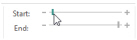
-
Click the plus or minus at the ends of the slider bar to progress by one object at a time. Click and hold to progress more rapidly.
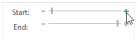
-
Click in the space on the slider bar on either side of the slider box to move in that direction and jump through the objects rapidly. You can also click and hold, but the slider box will stop when it reaches the arrow pointer.
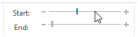
In all cases, the work area will show the range of objects as the Start or End object changes.
When you set a Draw Range, only the objects in the color blocks that are visible within the range will be displayed.
Use Only Selected
to show only the currently selected object. Use this if you wish to isolate a single object. For example, once the object is isolated, you can easily select it with Select All Visible
to move, resize, flip and rotate the object.
Shortcuts
-
Edit Tab:

-
Keys: Alt, E, Y; Right-click FilmStrip, S
Use Only from Start
to show only the currently visible objects from the start to the selected object. That is, hide all objects after the selected object.
Shortcuts
-
Edit Tab:

-
Keys: Alt, E, S; Right-click FilmStrip, F
Use Only To End
to show only the currently visible objects from the selected object to the end of the design. That is, hide all objects before the selected object.
Shortcuts
-
Edit Tab:

-
Keys: Alt, E, E; Right-click FilmStrip, E