Use Design Player
to play through the stitches in the embroidery as if they were being stitched from an exported embroidery. All parts of the embroidery are shown, whether or not they are selected.
The current Optimize for Sewing settings from mySewnet™ Configure are used.
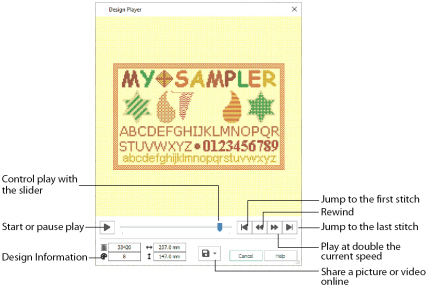
Share
Use Share ![]() to save a picture or video of your design.
to save a picture or video of your design.
Shortcuts
-
Home Tab:

-
Keys: Alt, 9; Alt, H, J;
Using the Design Player
-
Click New

, and in the Design Options page of the Cross Stitch Design Wizard select Load Existing Cross Stitch Design, then click Next.
-
In the Open Existing Design page, click Load a Design
 and browse to Documents\mySewnet\Samples\Cross Stitch\Krz\.
and browse to Documents\mySewnet\Samples\Cross Stitch\Krz\. -
Scroll down to "My Sampler.krz", then click Finish to load the design into the work area.
-
In the Quick Access toolbar, click Design Player

.The Design Player dialog opens.
-
Use the Play button

at the bottom left to start playing through the stitches in the design.
-
Use the controls to play forwards or backwards through the embroidery at different speeds, jump to the start or end of the stitches, and stop at any time.
-
Use Share
 to save a picture or video of your design.
to save a picture or video of your design.
Press Ctrl and use the mouse wheel to zoom in and out.