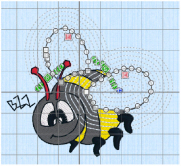The Echo Fill properties dialog enables you to place echo lines within or around a shape. Set the style, gap, stitch type and stitch length.
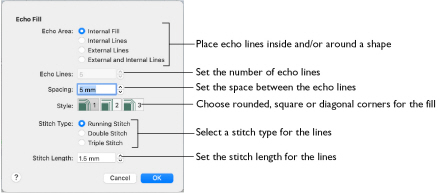
Style
Choose from 1, 2 or 3. For a square shape:
Rounded corners (1) is initially selected.
Stitch type
Select a line type for the echo lines in the fill. Choose from:
-
Running Stitch
-
Double Stitch
-
Triple Stitch
Spacing
Set the Spacing to the preferred distance between lines of stitching. Set the Spacing from 2mm to 20mm in steps of 0.1mm. It is initially set to 5mm.
Stitch Length
Set the stitch length for the echo lines from 1 to 12mm in 0.1mm steps. The initial setting is 1.5mm.
Create Echo Fill Wings for a Bumblebee
-
If required, choose File > New.
-
Choose Edit > Insert > Insert Design.
-
In the folder mySewnet/Samples/Stitch Editor/Stitch load the 'Bumblebee 2' embroidery.
-
Select the Object
 window of the Control Panel
window of the Control Panel  . The pointer changes to the Object Select
. The pointer changes to the Object Select  pointer.
pointer. -
Click the upper wing to select it.
-
In the Modify Objects area, click Remove Underlying Stitches
 .
. -
Click the lower wing to select it, then click Remove Underlying Stitches
 . The number of stitches drops again.
. The number of stitches drops again.
Note: Remove Underlying Stitches removes any underlay stitches, or other stitches, under a fill area. -
Use Command–click to select both wings.
-
In the Convert pop-up menu choose "Pattern Fill to Echo Fill".
-
Click Convert. The Echo Fill properties dialog appears.
-
In Echo Area, select External and Internal Lines.
-
Ensure that Echo Lines is set to 5.
-
Set Spacing to 2mm.
-
Click OK to close the dialog.
-
Click outside the bumblebee to deselect the wings.
Note: All of the icons are unavailable (dimmed) as no area of stitches is selected.
Note the end stitch number in the Control Strip.
The number of stitches is reduced, as shown by a lower end stitch number in the Control Strip.