Use the Choose Picture page of the Background Assistant to select a picture for the new appliqué fabric.
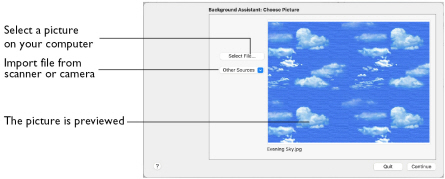
Select File
-
Click Select File to select a picture to create a background.
Browse to one of the Samples subfolders, such as: mySewnet/Samples/Embroidery/Pics. Alternatively, browse to a folder elsewhere on your computer.
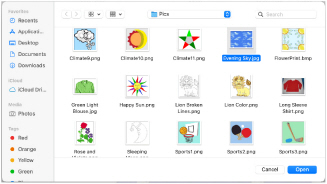
The following popular image file formats may be loaded: Bitmap (.bmp), Encapsulated PostScript (.epi, .eps), Graphics Interchange Format (.gif), JPEG-JFIF Compliant (.jpg, .jfif, .jpeg), JPEG 2000 (.jp2, jpf), JPEG Multi-Picture Object (.mpo), Photoshop (.psd), Portable Document Format (.pdf), Portable Network Graphics (.png), Postscript (.ps), Tagged Image File Format uncompressed (.tiff, .tif), Camera RAW (.raw & many others), High Dynamic Range (.exr, hdr), High Efficiency Image Format (.heic).
These additional formats can also be loaded: Apple Icon (.icns), Fax (.fax & many others), Linux Icon (.xbm), Macintosh Picture (.pct, .lpic, .pict), MacPaint (.mac, .pnt, pntg), Microsoft Icon (.cur, .ico), Silicon Graphics (.rgb, .sgi) and Truevision TGA (.targa, tga).
Select a Picture
-
Click Select File. The Open dialog appears.
-
Browse to the desired folder.
-
Click on a picture.
-
Click Open to open the picture onto the Choose Picture page, and to close the dialog.
-
Click Continue to prepare your picture as a background.
Click Cancel to exit without selecting a picture.
Continue
Go to the Rotate and Crop Picture page.