Use Preferences to set the grid size and choose overlap options. When these are changed, the new settings are remembered when mySewnet™ Embroidery is closed and reopened.
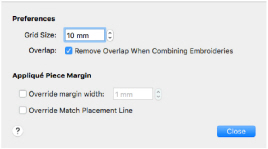
To open Preferences
-
Choose mySewnet™ Embroidery > Preferences.
-
Press ⌘,
Grid Size
Set the grid size between 2mm and 50mm, depending on what setting is most suitable for your screen resolution and embroideries. The initial setting is 10mm.
-
Click the arrows for height and width to change the grid size. Alternatively, enter a size in the number box.
Overlap: Remove Overlap When Combining Embroideries
When this option is selected, overlapping areas of embroidery are removed, so that there is no build-up of stitching where embroideries overlap. This is used for the Combine All and Combine Selected functions, and when the Endless Embroidery dialog is used.
This option is initially selected.
Remove Overlap and Split on Combine
When Remove Overlap is selected, the overlap is removed before any split is determined. Occasionally this may mean that embroideries are not split because, after removing the overlap, they fit entirely in one stitch area of the hoop.
Some multipart embroideries are created with areas that are designed to overlap each other near the mid-section of the hoop. When viewing these designs in mySewnet™ Embroidery, deselect Remove Overlap in Preferences before sending them to the embroidery machine.
Appliqué Piece Margin
Use the Appliqué Piece Margin settings in Preferences to override the initial appliqué placement settings for lettering, SuperDesigns, Frames and Flourishes.
See Appliqué Selection for more information on using appliqué placement margin and Match Placement Line.
Override margin width
Override the appliqué placement margin for the selected design, using the width set here instead. Set the margin for appliqué placement relative to the selected shape from -10mm to 10mm.
If you prefer always to use a certain value margin width for your automated cutter, set it here.
Override Match Placement Line
Override the setting for Match Placement Line in the selected design.
If you prefer always to match the placement line to the appliqué margin; for example to ensure the placement line is visible when positioning precisely cut pieces, choose this setting.