Use Load Background ![]() to load a background picture.
to load a background picture.
-
Click the Load Background
 button on the toolbar.
button on the toolbar. -
Choose View > Load Background.
-
Press ⇧⌘K
Use Load Background to load a picture. mySewnet™ Digitizing displays the Load Background Image dialog so you can choose a picture to open.
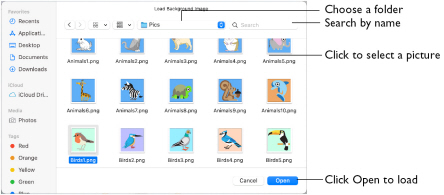
Note: You are warned if you try to load a picture when there is an existing background picture.
Load a Background Picture
-
Click the Load Background
 button on the toolbar, choose View > Load Background (or press ⇧⌘K).
button on the toolbar, choose View > Load Background (or press ⇧⌘K). -
Browse to the desired folder in the Load Background dialog.
-
Click a picture file to highlight it.
-
Click the Open button to load the picture.
The picture is now used as the background in the open window.
Files other than picture files are dimmed in the Load Background dialog.
Note: Images in .ecq format can be loaded. Some vector image formats such as .svg cannot be loaded as a background, but may be opened in mySewnet™ Draw & Paint and saved in .ecq format.