Save the embroidery in the current window as a flattened .vp4 file, or in an alternative embroidery format. The embroidery must fit in the currently selected hoop. Use the Design Player to see how the embroidery will be exported according to the current Optimize for Sewing options.
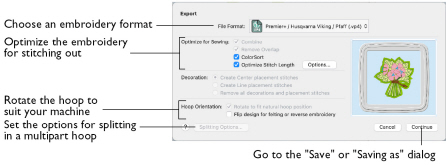
The preferred file format for exporting embroideries is Husqvarna Viking / Pfaff .vp4, as this will preserve the separate parts of multipart designs. It also preserves thread color information and notes.
You can also export embroideries as Husqvarna Viking /Pfaff (.vp4, .vp3, .vip), Brother/Baby Lock/Bernina PEC (.pec), Brother/Baby Lock/Bernina PES (.pes), Compucon/Singer PSW (.xxx), Husqvarna (.hus, .shv), Janome (.jef and .sew), Melco Expanded (.exp), Pfaff (.pcs), Tajima (.dst) or Toyota (.10o).
To use Export
-
Click Actions

on the toolbar and choose Export.
-
Choose File > Export.
-
Press ⌥⌘S
Optimize for Sewing Options
All of these options are initially selected when saving as a .vp4 file, or in any other format.
Note: You can customize the initial Optimize for Sewing Options in mySewnet™ Configure.
Combine: Merge the embroideries into a single embroidery during Export.
Note: Combine is not enabled if there is only one design, and for embroidery formats that are automatically combined.
Remove Overlap: Prevent areas of stitches building up where embroideries overlap.
Remove Overlap is not available when Combine is not enabled.
Note: Only deselect this option if, for example, your embroideries are low density and you wish to have a blend effect where they overlap.
ColorSort: Reduce the number of thread colors during Export. See ColorSort.
Optimize Stitch Length: Automatically remove small and insignificant stitches. See Optimize Stitch Length.
Note: Cutwork Needle lines in the Inspira Cutwork Needle "thread range" are unaffected by Optimize Stitch Length.
Decoration
The Decoration options are not available in mySewnet™ Stitch Editor.
Hoop Orientation
Set the hoop orientation.
Rotate to fit natural hoop position: Rotate the embroidery if needed to fit with the default hoop orientation for the machine. This option is only available if the hoop on the main screen is in the rotated orientation. It is useful if you prefer to create a "landscape" shaped project in the rotated orientation.
Flip design for felting or reverse embroidery: Flip the embroidery for being stitched in reverse. If an embroidery contains a Felting Needle color effect this option is selected initially. See Felting Needle.
Splitting options
Click the button to open the splitting options dialog. See Splitting for Multipart Hoops.
Note: Splitting for Multipart Hoops is available if .vp4, .vp3, .pes or .jef is chosen.
Additional Sections
Additional dialog sections are available, depending on the chosen file format.
-
If .vp4, .vp3, .pes or .jef is chosen, Splitting for Multipart Hoops is present. See Splitting for Multipart Hoops.
-
If .pes is chosen, you can select your machine type, file version, hoop size and rotation.
-
If .jef is chosen, you can select your machine type, hoop size and rotation.
Next
View the Save, or Saving As dialog, depending on the selected file format.
Export an Embroidery
-
Create an embroidery project using existing designs, text, frames and SuperDesigns.
-
Save the embroidery. See Save.
-
Choose File > Export (or press ⌥⌘S).
-
Choose an embroidery format from the pop-up menu.
-
Select your optimization options.
-
If you are using a multipart hoop, set Intelligent or Straight Line split.
-
Click Next.
-
The Save or Saving As dialog appears. Save the embroidery as desired.
Splitting for Multipart Hoops
Note: This section appears if .vp4, .vp3, .pes or .jef is selected as the file format.
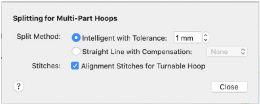
Embroideries for Multipart hoops are split automatically, according to your Export settings. Use an Intelligent or Straight Line Split.
Note: There is no need to ensure embroideries are in one stitch area of the hoop; just place your embroideries in the most pleasing arrangement.
Split Method
You can use one of two split methods:
-
Intelligent Split automatically calculates a split line that cuts the minimum number of stitches, and minimizes cuts through solid sections of embroidery. Where possible, use Intelligent Split.
-
Straight Line Split cuts the embroidery straight across the center line of the overlap zone.
Intelligent with Tolerance
Intelligent Split calculates a split line that cuts the minimum number of stitches, and minimizes cuts through solid sections of embroidery. For example, a large embroidery is split at a narrow section, and an embroidery that fits in one stitch area of the hoop is left in one piece even if it is part of a larger design.
Tolerance ensures that the Intelligent Split line stays a short distance from the edges of the overlap. This allows for play in the hoop when going from one hoop area to another, such as when aligning a hoop that has been turned to stitch out the other side of an embroidery.
You can set Tolerance from 0 to 3mm, in steps of 1mm. The initial setting is 1mm.
Use Intelligent Split with Tolerance
-
Select the "Intelligent with Tolerance" checkbox, then enter a number in the Tolerance number box, or use the arrows to increase or decrease the Tolerance.
Straight with Compensation
Straight Line Split cuts straight across the center of the overlap zone. Straight Line Split will only split an individual embroidery if, before it is combined with everything else, it does not fit entirely into one stitch area of the hoop.
Note: Lettering is split straight down the middle, as with any other type of embroidery. This may cut through characters rather than gaps and spaces. In such cases, it is recommended to use Intelligent Split instead.
Compensation adds overlapping stitches along the edges where the embroidery is split. This compensates for pull on the fabric.
|
None |
Use None if you can split an embroidery without cutting through any of the design elements. Compensation is initially set to None. |
|
Low |
Use Low when cutting through a lightly stitched embroidery or when the split lines go through only a few stitch areas. |
|
High |
Use High when the embroidery is dense, when the split lines make long splits through stitch areas, or when stitching onto materials such as knitted or stretchy fabric. |
Alignment Stitch for Turnable Hoops
Select this option to add an alignment cross at the end of the first embroidery section when using the HUSQVARNA VIKING® Designer Majestic™, PFAFF® creative Grand Dream™, Universal Multipart hoop or Brother Jumbo Frame Hoop. A hoop movement to the alignment cross is added at the beginning of the next section. The next embroidery section can then be correctly aligned, or alignment can be confirmed.
Note: Alignment stitches are only added if Combine is selected.