The Notes dialog allows free text and keywords to be added to the Notes for the selected embroidery.
Up to 2000 characters can be entered in the Notes.
Add Keywords for the embroidery from the list.
When embroideries in .vp4, .vp3, .vip, .hus, .pcs and .pes formats are loaded in mySewnet™ Embroidery, any notes are automatically placed in the Notes box.
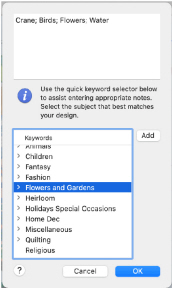
Enter Notes for an Embroidery
-
In the work area, select the embroidery for which you want to add some notes. The embroidery is highlighted.
-
Open the Design window

in the Control Panel

.
-
Click Notes

.
-
Click Edit

. The Notes dialog appears.
-
In the Notes text box add some text to the Notes.
-
To add keywords, select the Keyword from the Category heading or subcategory in the scrolling list. Then click Add to add them to the Notes.
-
Click OK to save your amended Notes. The notes can be seen in the Design window.
Use Option–Return or Control–Return to start a new line of text.