Use Insert to select embroidery designs to customize. mySewnet™ Embroidery displays the Insert dialog so you can load a saved embroidery into an existing window, or start a completely new project.
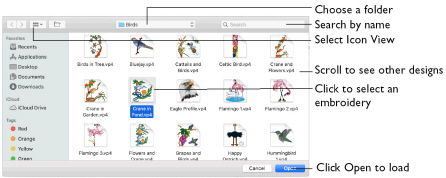
To insert an embroidery
-
Click Actions

on the toolbar and choose Insert.
-
Choose File > Insert.
-
Press ⌘I
Insert an Embroidery
-
Click Actions

on the toolbar and choose Insert. Alternatively, choose File > Insert or ⌘I.
-
Browse to the desired folder in the Open dialog.
-
Switch to Icon View to see thumbnail pictures of the designs in the folder.
-
Scroll to view the other designs in the folder.
-
Click an embroidery to highlight it.
-
Click the Open button to load the embroidery.
The embroidery is placed in the current window.
Note: Alignment stitches are removed.
File Formats
Use Insert to load the following file formats: Husqvarna Viking / Pfaff (.vp4, .vp3, .vip), Bernina (.art version 1, 2, 3), Brother/Baby Lock/Bernina PEC (.pec), Brother/Baby Lock/Bernina PES (.pes version 2 - 11), Compucon/Singer PSW (.xxx), Husqvarna (.hus and .shv), Janome (.jef and .sew), Melco (.exp), Pfaff (.pcs), Tajima (.dst), and Toyota (.10*).
Only Husqvarna Viking / Pfaff (.vp4 and .vp3) embroidery files contain full thread color information that is shown in the original thread colors. Other files that hold some color information, such as .hus, .shv, .pcs, .pes, .sew and .xxx, are shown in the nearest match to the colors in which they were created. The shades are converted to the Import Thread Range, as selected in mySewnet™ Configure. For files that do not store colors, such as .dst, .exp and .10*, the embroidery is shown in a default color sequence, using thread colors from the Import Thread Range.