Use Insert to insert existing drawings into the current design. The drawing is automatically selected so that it can be moved, resized, mirrored, rotated, copied or cut. Drawings are inserted at the size they were created.
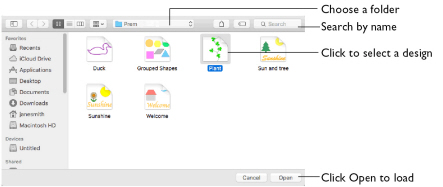
-
In the Insert Tab
 of the Design Panel
of the Design Panel  , select Insert File
, select Insert File  and choose a drawing.
and choose a drawing. -
Choose File > Insert and select a drawing.
-
Press ⌘I
Insert a Drawing
-
Choose File > Insert.
-
Browse to the desired folder in the Insert dialog.
-
Click a drawing to highlight it.
-
Click the Open button to load the drawing.
-
The drawing is placed on the canvas.
Files other than drawings are dimmed in the Insert Design dialog.
Transferring Drawing Elements with Insert
You can use Insert to transfer drawing elements between drawings.
-
Delete all the objects from a drawing except the desired piece (for instance, in a floral design, delete everything except one flower that you want to use elsewhere).
-
Save the isolated drawing element as a new drawing file (.ecq).
-
Open the drawing in which you want to insert the isolated element.
-
Insert the new element with Insert.
If you do this several times then you will gradually build up your own library of drawing elements.
File Formats
mySewnet™ Draw & Paint can load drawing files with the extensions: mySewnet™ Draw & Paint Files (*.ecq), 4D / 5D QuiltDesign Creator 4QB (*.4qb), Scalable Vector Graphics (.svg).