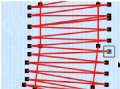When editing stitches, it may be helpful to select 2D View with Stitch Points ![]() and zoom in close enough to see the separate stitch points, so they are visible for selecting and moving.
and zoom in close enough to see the separate stitch points, so they are visible for selecting and moving.
Edit Individual Stitches
-
In the toolbar, click Select Stitches
 . The pointer changes to the stitch point pointer
. The pointer changes to the stitch point pointer  .
. -
Click a stitch point. A box appears around the point to show that it is selected.
-
Drag the box to move the stitch point.
-
If desired, press the Delete key to delete the stitch point
You can move Color Change
, Stop

and Trim

command markers, but you can only delete command markers by using Delete Commands

.
-
Control–click and select Finish Select Stitches to cancel the Select Stitches tool.