The Color Select area in the Design window shows the order in which the thread colors are used. Each thread color corresponds to a Color Change command in the embroidery. There can be unlimited color changes in an embroidery saved in .vp4 or .vp3.
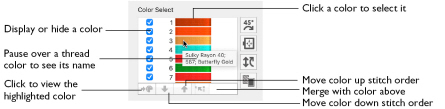
The group of stitches using a particular thread color is called a color block. The color worksheet can be used to change thread colors and to hide and show the stitches in any of the color blocks. The numbers show the order in which the colors are used, and the samples show solid blocks of each thread color in 3D.
The first color in the embroidery is at the top of the list. The check boxes show which color blocks are hidden.
Click a thread sample to access the Color Selection dialog and select a different thread color. Click a check box to show or hide a color block, as shown here:
|
|
|
|
Hidden |
Visible |
If there are many colors in a design, use the scroll bar to see the desired section of the list.
To Change a Thread Color
-
Highlight a thread color and click the Change Color button
 to access the Color Selection dialog and select a different thread color.
to access the Color Selection dialog and select a different thread color. -
Double-click a thread sample to access the Color Selection dialog and select a different thread color. See Color Selection Dialog .
To Hide a Thread Color
-
Click a check box to show or hide a color block.
Move and Merge Color Blocks
Use the arrows in the color worksheet to change the order of the color blocks, and to select color blocks to merge together selectively.
Note: This may be useful if you want to merge two blocks of an identical thread color without affecting the color order of the rest of the embroidery. Alternatively, use the Move and Merge Color Blocks features if ColorSort does not merge colors owing to a few overlapping stitches that do not affect the design stitchout. You can also use Merge when optimizing designs with multiple areas of cutwork and stabilizing lines. ColorSort may occasionally merge stabilizing lines in these circumstances.
To select and change colors, see Changing a Thread Color.
Move and Merge Colors in the Worksheet
-
Select a color in the worksheet.
-
Click the up arrow
 below the color blocks to move the selected block up the stitching order.
below the color blocks to move the selected block up the stitching order. -
Click the down arrow
 below the color blocks to move the selected block down the stitching order.
below the color blocks to move the selected block down the stitching order. -
Click the merge
 arrow to combine the selected color block with the block above it, removing the Color Change command.
arrow to combine the selected color block with the block above it, removing the Color Change command.
Note: Click the white area to the right of a color block to select without opening the dialog.
Note: Use Merge to delete color changes easily. Also use it to combine color blocks with the same thread color, after first moving one of the color blocks so that they are adjacent.

