Use Draw Shape ![]() to draw a shaped line of decorations on your project, using the shape currently selected in the menu of preset shapes.
to draw a shaped line of decorations on your project, using the shape currently selected in the menu of preset shapes.
Note: Once placed, a decoration shape is treated as a line of decorations.
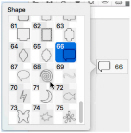
The shape is shown as a red and cyan line, with handles to resize, flip and rotate the shape. To move the shape, drag inside the shape.
Note: Use Select ![]() and the Properties button or the Context menu to make changes to the line of decorations. See Select.
and the Properties button or the Context menu to make changes to the line of decorations. See Select.
To draw a decoration shape
-
In the Embellish window
 , click the selected shape and scroll to select the desired shape in the menu. Click Draw Shape
, click the selected shape and scroll to select the desired shape in the menu. Click Draw Shape  , and select a decoration type in the Decoration Selection dialog (see Decoration Selection), then click OK.
, and select a decoration type in the Decoration Selection dialog (see Decoration Selection), then click OK.
Draw a Decoration Shape
-
In the Embellish window
 , click the current shape and choose a shape from the pop-up menu.
, click the current shape and choose a shape from the pop-up menu. -
Click Draw Shape

. The Decoration Selection dialog appears.
-
Scroll down and select a decoration type, material, color, size and spacing, then click OK to close the Decoration Selection dialog.
The shape is shown as a red and cyan line in a selection box. -
Drag one of the corner handles to enlarge or shrink the shape.
Note: Hold the Shift key while dragging to retain the original proportions. Hold the Option key while dragging to resize from the center. -
Move the pointer over the shape. The pointer changes to the move pointer

.
-
Drag the shape to the desired position.
-
Control–click and select "Finish placing shape" from the Context menu. The shape appears on the work area.
Note: Use the circular rotate handle on the right to rotate the shape. Mirror the shape horizontally or vertically with the triangular flip handles on the left and top.

Note: For best results when resizing shapes with sharp points, it is recommended to hold the Shift key so that the shape is perfectly in proportion.