Use Draw Ribbon Shape ![]() to draw a shaped line of ribbon on your project, using the shape currently selected in the gallery of preset shapes.
to draw a shaped line of ribbon on your project, using the shape currently selected in the gallery of preset shapes.
Note: Once placed, a ribbon shape is treated as a piece of ribbon.
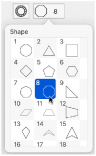
The shape is shown as a red and cyan line, with handles to resize, flip and rotate the shape. To move the shape, drag inside the shape.
Note: Use Select ![]() and Properties or the Context menu to make changes to the ribbon afterwards. See Select.
and Properties or the Context menu to make changes to the ribbon afterwards. See Select.
To draw a ribbon shape
-
In the Embellish window
 , click the selected shape and scroll to select the desired shape in the menu. Click Draw Ribbon Shape
, click the selected shape and scroll to select the desired shape in the menu. Click Draw Ribbon Shape  , and select a ribbon color and size in the Ribbon Selection dialog (see Ribbon Selection), then click OK.
, and select a ribbon color and size in the Ribbon Selection dialog (see Ribbon Selection), then click OK.
Draw a Ribbon Shape
-
Open the Embellish window
 of the Control Panel.
of the Control Panel. -
Click the displayed shape, and in the popup list select a shape.
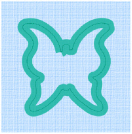
-
Click Draw Ribbon Shape

. The Ribbon Selection dialog appears.
-
Select a ribbon color and width, then click OK to close the Ribbon Selection dialog. The shape is shown as a red and cyan line in a selection box.
-
Drag one of the corner handles to enlarge or shrink the shape.
Note: Hold down Shift to retain the original proportions. Hold down Option to resize from the center. -
Rotate the shape with the circular rotate handle on the right.
-
Use the triangular flip handles on the left and top to mirror the shape horizontally or vertically.
-
Move the pointer over the shape. The pointer changes to the move pointer

.
-
Drag the shape to the desired position.
-
Control–click and select "Finish placing shape" from the Context menu. The shape appears on the work area.
Note: To change the ribbon later, use Select ![]() and Properties. See Select.
and Properties. See Select.