When you save a cross stitch design file for the first time, mySewnet™ Cross Stitcher displays the Save dialog so you can name your cross stitch design.
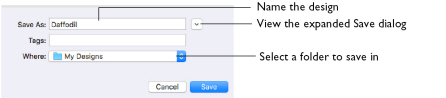
Note: Depending on previous choices when saving files, the compact or expanded save dialog is shown.
The design is saved in .krz format. This preserves thread color information and notes.
When you save the design subsequently, the existing name is used. A backup is made of previous versions.
Note: Use Revert To to go back to a previous version. See Revert To.
To use Save
-
Click Actions

on the toolbar and choose Save.
-
Choose File > Save.
-
Press ⌘S
Save a Cross Stitch Design
-
Create a cross stitch design project.
-
Click Actions

on the toolbar and choose Save to save the design in the Save dialog. Alternatively, choose File > Save (or press ⌘S).
-
In the Save As text box, enter a name for your design.
-
Browse to the desired folder, or create a new folder.
-
Click the Save button to save the design.