Use Remove Unused Colors to delete any thread colors that do not have stitches in the design. This is useful, for example, if you have a lot of similar shades in the palette and you wish to ensure you continue to use only those colors that have already been used.
Note: Unused colors are ignored by the print functions, Design Player and Life View. Therefore, it is not vital to remove unused colors before using these functions.
To Remove the Unused Colors in a Design
-
Choose Edit > Remove Unused Colors.
Remove Unused Colors From the Happy House Cross Stitch
-
In mySewnet™ Cross Stitcher, choose File > New and in the Design Options page of the Cross Stitch Design Assistant select Load Existing Cross Stitch Design, then click Continue. In the Open Existing Design page, click Select File and load /mySewnet/Samples/Cross Stitch/Krz/Happy House Extra Colors.krz. Click Open, then click Done.
-
Select the Design window

of the Control Panel

. There are 18 colors in the design.
-
Choose Edit > Remove Unused Colors. The color list is reduced to the colors used in the design. The other color was the initial thread color from when the design was created.
-
Move the pointer over the colors in the Color Select area. Notice that there are some Sulky Rayon 40 colors from the inserted Small House design that are similar to Robison-Anton Rayon 40 colors used in the rest of the design. To make the design stitch out more efficiently, some of the similar colors can be replaced.
-
In the color list, click Sulky Rayon 40 1005 Black (number 10 in the list), then click Change Color

. The Color Selection dialog appears.
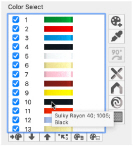
-
In the Thread Range pop-up menu, choose Robison-Anton Rayon 40. The color changes to Robison-Anton Rayon 40 2296 Black. Click OK.
-
Click Sulky Rayon 40 1066 Primrose (number 13 in the list), then click Change Color

. In the Color Selection dialog select Robison-Anton Rayon 40 in the Thread Range pop-up menu. Thread 2461 Wheat is selected. Click OK.
-
Click Sulky Rayon 40 1187 Mimosa Yellow (number 16 in the list), then click Change Color

. In the Color Selection dialog select Robison-Anton Rayon 40 2326 Daffodil and click OK.
-
Click Sulky Rayon 40 1246 Orange Flame (number 11 in the list), then click Change Color

. In the Color Selection dialog select Robison-Anton Rayon 40 2378 Red and click OK.
-
Choose Edit > Merge Identical Colors. The duplicate colors in the list are merged.
-
Click Robison-Anton Rayon 40 2326 Daffodil (now number 9) in the list, then click Move Color Down

until it is below Sulky Rayon 40 569 Garden Green.
-
Click Notes

and in the Notes dialog type 'Happy House Sampler'. Click OK.
-
Choose File > Save and the Save As dialog appears.
-
If needed, change the folder to /mySewnet/My Designs. Enter the file name 'Happy House' and click Save.
-
Choose File > Print. Click Print to print a worksheet for the embroidery.
-
Chose File > Export and the Export dialog appears.
-
Ensure that .vp4 is selected, and click Continue.
-
In the Save As dialog, ensure that the folder /mySewnet/My Designs is selected. In the File Name box, leave the name as 'Happy House Exported', then click Save.
Note: Alternatively, use the design you created in Add Designs to the Happy House Sampler.
Note: This is to ensure that the French knots that make the yellow flower heads in the house garden are stitched after the green backstitch stalks.