The select functions allow you to select a block of lines or areas. A selected block can be resized, rotated, skewed, mirrored, moved, copied, cut and deleted.
When making a selection, only objects that are completely enclosed by the selection line will be included in the selection.
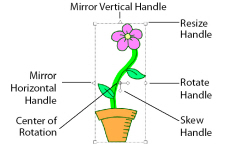
When a block has been selected, it has a selection box around it on the Canvas. The selection box has handles which are used to resize, rotate and mirror the block.
-
Click and drag inside the block to move it, or use the arrow keys on the keyboard to nudge the block by small amounts.
-
Click and drag the square corner handles
 to resize the block.
to resize the block.
Hold down Shift as you click and drag to resize proportionally. Hold down Ctrl to resize from the center. -
Click and drag the round rotate handle
 to rotate the block freely.
to rotate the block freely. -
Click the triangular handles
 to mirror the block horizontally or vertically.
to mirror the block horizontally or vertically. -
Click and drag the center of rotation
 to rotate around a different point.
to rotate around a different point. -
Click and drag on of the skew handles
 to skew the block.
to skew the block. -
Right-click the block to change the properties of the lines and fills within it. The Changing the Colors for Lines and Fills dialog will appear.
If the block is smaller than 1.5mm high or wide, the selection box will just be a plain rectangle with no handles.
|
Object Select |
|
Click to select an object. |
|
Box Select |
|
Click and drag to draw a rectangle around the area you want to select. |
|
Freehand Select |
|
Click and drag to draw an irregular outline around the desired area. |
|
Point Line Select |
|
Click a series of points to create an irregular outline of straight or curved lines around the desired area. |
|
Select All |
|
Select all visible objects in the drawing with one click. |
|
Select None |
|
Deselect all of the objects in the drawing. |
|
Replace Selection |
|
Replace the currently selected area with the new selection. |
|
Add to Selection |
|
Add the new selection to the currently selected area. |
|
Remove from Selection |
|
Remove the new selection from the currently selected area. |