Use Load Background ![]() in the View tab to open an existing picture as a background on which to create a design. PREMIER+ ECQ™ displays the Picture Viewer so you can choose which painting to open.
in the View tab to open an existing picture as a background on which to create a design. PREMIER+ ECQ™ displays the Picture Viewer so you can choose which painting to open.
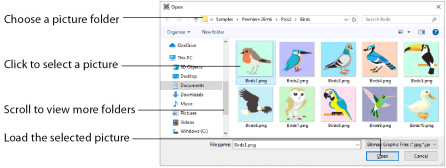
Load Background allows you to use picture formats that are not compatible with vector graphics as a background for freehand tracing.
Open a folder, and scroll down and click a picture to select it. Click Open to load the picture on the Canvas.
You can change the icon size, and show the names of the pictures.
Shortcuts
-
View tab, Background:

-
Keys: Alt, V, L
Open a Picture as a Background
-
In the View tab, click File, click Load Background
 . The Picture Viewer appears.
. The Picture Viewer appears. -
Browse through the drives and folders of the computer to the desired folder.
-
Click on an icon to select the picture.
-
Click Open to load the picture into the Canvas.
Alternatively, double-click the icon for the picture.