Set the background color for your PREMIER+ ECQ™ software to whatever you prefer. Click on the down arrow next to the Color block and a palette of 40 colors appears. Move the pointer over the Color palette until the color you prefer is highlighted, then click again. Alternatively, select More Colors and the Colors window appears to allow you to choose any color from the 16 million colors of the Windows Color Matrix (see Colors Dialog Box). The color set by default for your PREMIER+ ECQ™ software is 230, 245, 255 (RGB).
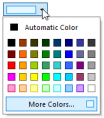
When you change the Background Color the new color is immediately applied to the canvas in PREMIER+ ECQ™.
Set the grid color for your PREMIER+ ECQ™ software to whatever you prefer. Click on the down arrow next to the Color block and a palette appears of 40 colors. Move the pointer over the Color palette until the color you prefer is highlighted, then click again. Alternatively, select More Colors and the Colors window appears to allow you to choose any color from the 16 million colors of the Windows Color Matrix (see Colors Dialog Box). The color set by default for your PREMIER+ ECQ™ software is 85, 150, 185 (RGB).
The Surround color is the color used outside the grid boundaries. Set the Surround color for your PREMIER+ ECQ™ software to whatever you prefer. Click on the down arrow next to the Color block and a palette appears of 40 colors. Move the pointer over the Color palette until the color you prefer is highlighted, then click again. Alternatively, select More Colors and the Colors window appears to allow you to choose any color from the 16 million colors of the Windows Color Matrix (see Colors Dialog Box). The color set by default for your PREMIER+ ECQ™ software is 210, 210, 210 (RGB).
Use the preview to assess the appearance of the grid color and the selected background colors.
Set the theme for the main windows in your PREMIER+ ECQ™ to whatever you prefer. Click on the down arrow and choose the desired theme. The default theme for your PREMIER+ ECQ™ software is Office 2010 Blue.