Use Trace Area & Hole
to trace an area of a background picture that includes a hole to create a filled drawing, or a line drawing. Use the Color Tolerance slider to select the desired part of the picture.
To use Trace Area & Hole
-
In the Design Tab
 of the Design Panel
of the Design Panel  , click the Trace Area & Hole
, click the Trace Area & Hole 
button.
Trace a Picture with Trace Area & Hole
-
In the View Tab
 of the Design Panel
of the Design Panel  , click the Load Background
, click the Load Background  button and browse to a folder with pictures.
button and browse to a folder with pictures.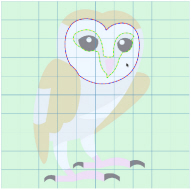
-
Load a picture without clear outlines.
Note: Trace Area & Hole finds the outlines of an area when tracing to trace a filled area with a hole. -
In the Design Tab
 of the Design Panel
of the Design Panel  , click Trace Area & Hole
, click Trace Area & Hole 
.
-
Hover the pointer over the outline that you wish to trace.
A red and blue highlight on the Canvas shows the outside of the area that will be traced, and any holes in the area are highlighted by a green and yellow dashed line. -
Drag the Color Tolerance slider below the Trace buttons until the required part of the picture is selected.
-
Click to trace the area in the picture.
Note: To view the area that you have placed, it may be best to zoom in and to fade the background on the View tab.
Your traced area will appear in the FilmStrip.