Use the Multiply Mode functions in the Multiply Tab ![]() to set your Multiply style, and to enable Multiply.
to set your Multiply style, and to enable Multiply.
Enable Multiply
Use Enable Multiply ![]() to activate the Multiply options.
to activate the Multiply options.
Note: Only new objects, or objects that were selected when Multiply was started, are affected by Multiply.
Circle
Use Circle
to multiply designs in a circle, and to create kaleidoscope style patterns.
Use the Circle Options to change the number of designs, and to mirror the designs.
Horizontal
Use Horizontal
to multiply designs along a horizontal line.
Use the Horizontal Options to change the number of designs, the size of the Multiply zone, and to mirror the designs.
Vertical
Use Vertical
to multiply designs along a vertical line.
Use the Vertical Options to change the number of designs, the size of the Multiply zone, and to mirror the designs.
Tile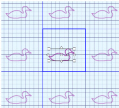
Use Tile
to multiply designs within a horizontal and vertical grid, from a square blue Multiply zone.
Use the Horizontal Options and the Vertical Options to change the number of designs, the size of the Multiply zone, and to mirror the designs.
Apply Multiply
Use Apply Multiply
to place the multiplied designs on the canvas.