Use Load Background ![]() to load a background picture.
to load a background picture.
-
In the View Tab
 of the Design Panel
of the Design Panel  , click the Load Background
, click the Load Background  button.
button. -
Choose View > Load Background.
Use Load Background to load a picture. PREMIER+ ECQ™ displays the Load Background Image dialog so you can choose a picture to open.
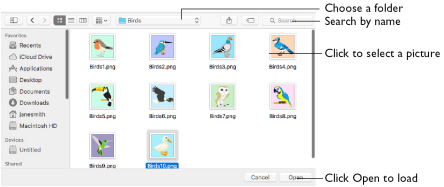
Load a Background Picture
-
In the View Tab
 of the Design Panel
of the Design Panel  , click the Load Background
, click the Load Background  button, or choose View > Load Background.
button, or choose View > Load Background. -
Browse to the desired folder in the Load Background dialog.
-
Click a picture file to highlight it.
-
Click the Open button to load the picture.
The picture is now used as the background in the open window.
Files other than picture files are dimmed in the Load Background dialog.